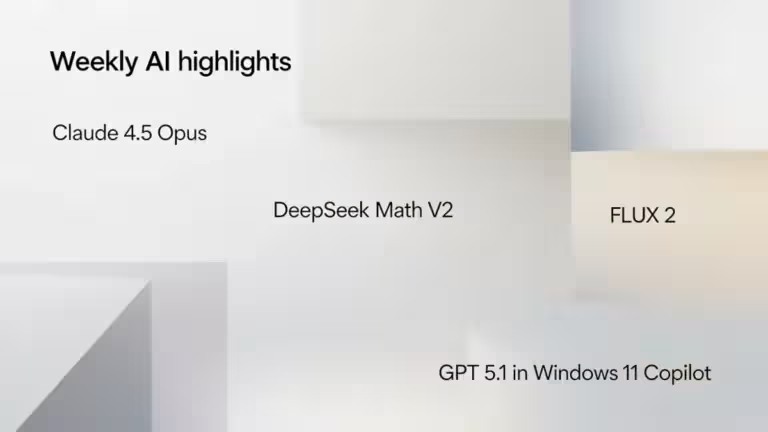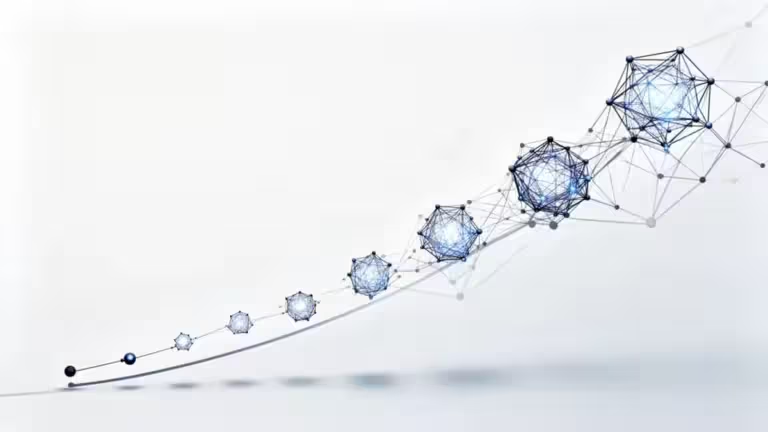Create AI Technical Diagrams: The Simple Guide to Start with ChatGPT and Claude
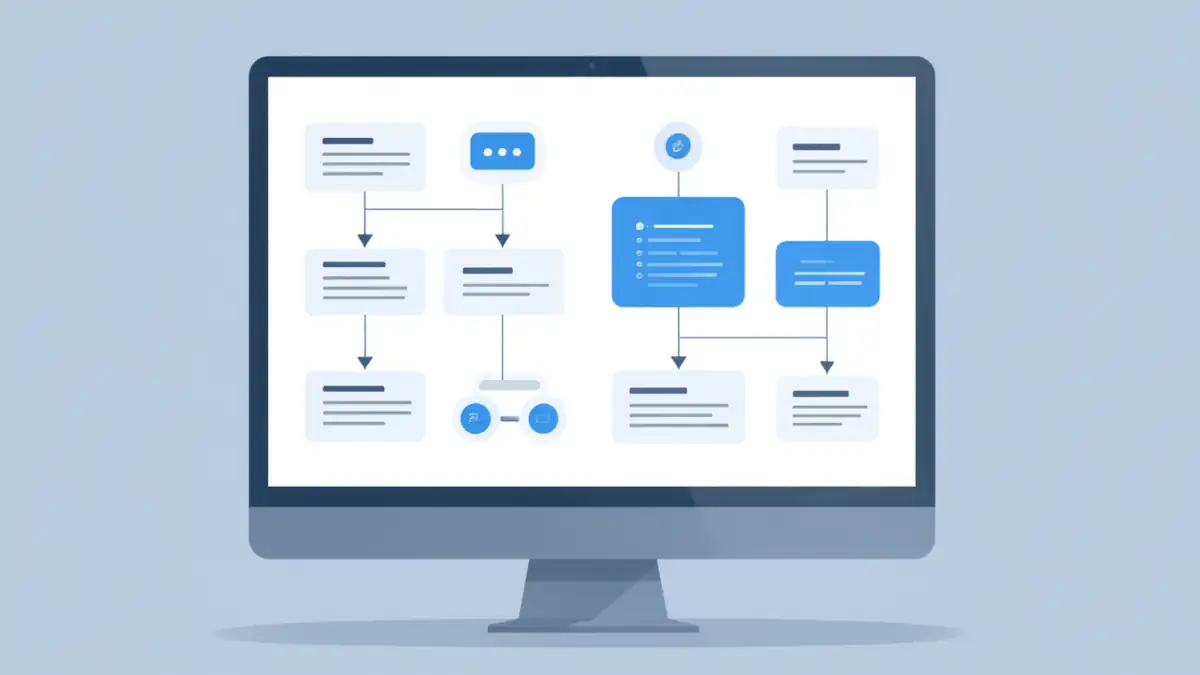
Making a clear and professional technical diagram is often one of the most time-consuming parts of a project. But with Large Language Models (LLMs) like ChatGPT, Claude, or Gemini, this step can now feel effortless.
In just a few lines of text, you can automatically generate technical diagrams with AI, from architecture maps to business process flows or AI workflow diagrams.
This guide explains how to easily create AI technical diagrams without complex tools or design skills. If you want to take it further, you’ll also find a link at the end to the advanced tutorial: Automating Technical Diagrams with LLMs (Mermaid, PlantUML, CI/CD).
Why use AI to create technical diagrams
Before, creating a good diagram required time, precision, and software like Visio, Lucidchart, or Draw.io.
Now, thanks to AI diagram generation, all you need is to describe your idea in natural language. The AI turns your text into a technical diagram, usually in formats like Mermaid, PlantUML, or Draw.io XML. For complex systems, you may still want to adjust details manually, but the time saved is significant.
The benefits are immediate
- Time savings – one simple prompt can generate a complete flowchart in seconds
- Accessibility – no need to master UML or software modeling tools
- Clarity – AI-generated diagrams are well structured and easy to edit
- Productivity – ideal for project documentation, explaining workflows, or illustrating articles
As The New Stack points out in a feature on AI tools for developers, this approach can cut documentation time in half while keeping the layout clean and readable. A well-designed diagram remains a key tool for understanding and communicating complex systems.
How LLMs turn your text into a diagram
LLMs don’t draw directly. If you simply ask them to “draw”, the result will often be low quality or unusable.
To generate professional AI diagrams, they first produce diagram code that describes nodes and relationships.
This code is then processed by a specialized tool (Mermaid, PlantUML, Draw.io, etc.) that renders the final image.
This method is known as diagram-as-code: instead of drawing manually, you describe the structure in text, and the tool generates a visual diagram automatically.
Example
Prompt:
Create a diagram showing how a web API works: a user sends a request to the server, which queries the database, then returns a response.
Result:
The LLM might produce the following Mermaid code:
graph TD
A[User] --> B[API Server]
B --> C[Database]
C --> B
B --> A
Copy this code into mermaid.live, and your AI-generated diagram appears instantly.
No installation, no manual drawing. This is a simple example, but we’ll explore more complex diagrams later.
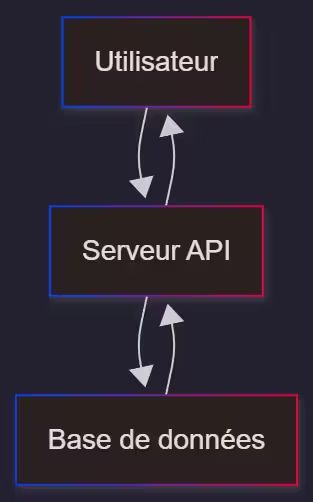
The simplest AI tools to get started
Several tools work perfectly with ChatGPT or Claude to create professional AI technical diagrams.
1. Mermaid AI
Today, it’s the standard for diagram-as-code.
Mermaid lets you build flowcharts, sequence diagrams, hierarchical graphs, or organization charts directly from text.
The advantage: it integrates with GitHub, Obsidian, Notion, VS Code, and many CMS platforms.
According to MermaidChart.com, over 60% of developers already use Mermaid for automated documentation.
2. Claude or ChatGPT + Mermaid
LLMs like Claude and ChatGPT excel at generating Mermaid code from natural language.
For example:
“Draw a sequence diagram showing a user connecting to a server using JWT authentication.”
They’ll generate a valid Mermaid block that you can easily adjust with further instructions:
“Add a legend and reverse the graph direction.”
3. Draw.io AI (diagrams.net)
If you prefer a visual interface without writing code, Draw.io (also known as diagrams.net) is a great option.
Claude can generate Draw.io-compatible XML code, which you can paste into a .drawio file and open in app.diagrams.net.
The diagram renders instantly, and you can tweak it manually.
4. Lucidchart AI and Miro AI
These online tools now include built-in AI features that can generate diagrams directly from text or documents.
They’re well suited for businesses, although the free versions are limited.
In 2025, Lucidchart AI announced a direct integration with Claude 3.5, capable of parsing technical documentation and extracting data flow diagrams automatically.
Common mistakes and how to avoid them
Even if AI generation feels magical, a few common pitfalls should be avoided:
- Too vague descriptions → the AI adds imaginary components
→ Always specify the key elements and relationships - Wrong diagram type → the result becomes messy
→ Always specify: flowchart, sequence, class, etc. - Poor structure → the diagram becomes unbalanced
→ Use layout keywords like TD (Top-Down) or LR (Left-Right) to define orientation
💡 Tip: According to PromptingGuide.ai, explicitly stating the model’s role (“you are an expert in technical diagrams”) improves consistency in over 80% of cases.
Best practices for clear AI-generated diagrams
1. Write a structured prompt
A good prompt is better than ten corrections.
Example:
You are an expert in technical diagrams.
Generate a clear and readable Mermaid diagram.
CONTEXT: Web app with authentication
COMPONENTS: User, API Gateway, Server, Database
FLOW: Authentication, validation, response
CONSTRAINTS: Logical layout, clear labels, SVG export
2. Iterate and refine the result
LLMs understand correction requests.
Examples:
“Reverse the graph direction.”
“Add colors to differentiate components.”
“Simplify the diagram by removing the database.”
3. Check for consistency
Even if the diagram looks correct, always double-check the logic flow.
Look for reversed arrows, missing relationships, or inconsistent labels. AI doesn’t know your business context.
4. Export as SVG or PNG
- SVG format is lightweight, scalable, and ideal for the web
- PNG format is heavier but easy to convert into modern formats like AVIF or WEBP
- Tools such as Mermaid Live Editor or PlantText allow one-click export
Example: the same diagram exported in SVG (104 KB), PNG (118 KB), and PNG converted to AVIF (18 KB).
Practical examples
- Website documentation – visualize interactions between browser, server, and database
- AI project presentation – illustrate a RAG (Retrieval-Augmented Generation) pipeline
- Training material – explain a business process or DevOps workflow
- Technical articles – generate diagrams to make concepts easier to grasp
As noted by DataScienceCentral, these AI-generated diagrams simplify communication between technical and non-technical teams, especially in projects mixing development, data, and AI.
Resources to go further
If you want to move to the next level and automate diagram generation (integration into VS Code, GitHub, or CI/CD pipelines), check out the next part of this guide:
👉 Automating Technical Diagrams with LLMs: Professional Workflow with Mermaid, PlantUML, and CI/CD
This article covers automation, code validation, documentation integration, and rendering pipelines in depth.
FAQ – Common questions about AI diagrams
What is the best AI tool to create diagrams?
Mermaid and Draw.io are the easiest. Claude and ChatGPT can generate the required code from plain text.
Can ChatGPT make diagrams?
Yes, it generates the diagram code (Mermaid or PlantUML), which you can then visualize in a compatible editor.
What’s the difference between Mermaid and PlantUML?
Mermaid is lighter and great for quick flowcharts. PlantUML is more advanced and precise for software engineering.
Do I need to install software?
No, most tools work online: mermaid.live, planttext.com, or app.diagrams.net.
Can AI handle complex diagrams?
Yes, but it’s better to break them down. Generating several smaller diagrams is clearer than one huge one.
Conclusion
Creating an AI technical diagram has never been easier.
With ChatGPT or Claude, you can describe your idea, generate a clear AI flowchart or architecture diagram, and edit it instantly.
The key is the prompt structure: the clearer it is, the more professional the output.
Whether for a project, a course, or an article, AI now acts as an intelligent visual assistant.
And if you want to take your workflow to the next level, check out how to automate your technical diagrams with LLMs and a professional CI/CD pipeline.
👉 Read next: Automating Technical Diagrams with LLMs (Mermaid, PlantUML, CI/CD)
Your comments enrich our articles, so don’t hesitate to share your thoughts! Sharing on social media helps us a lot. Thank you for your support!