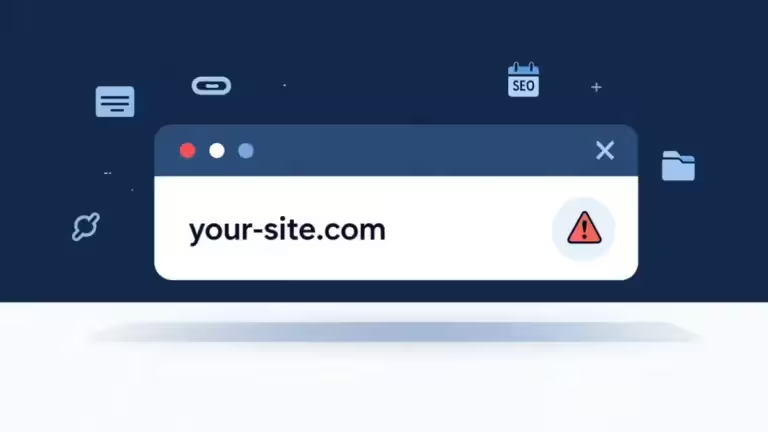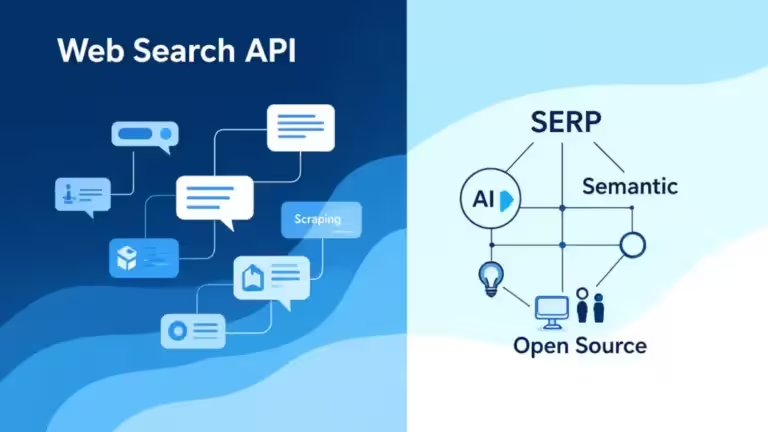Automating technical diagrams with LLMs: pro workflow with Mermaid, PlantUML and CI/CD
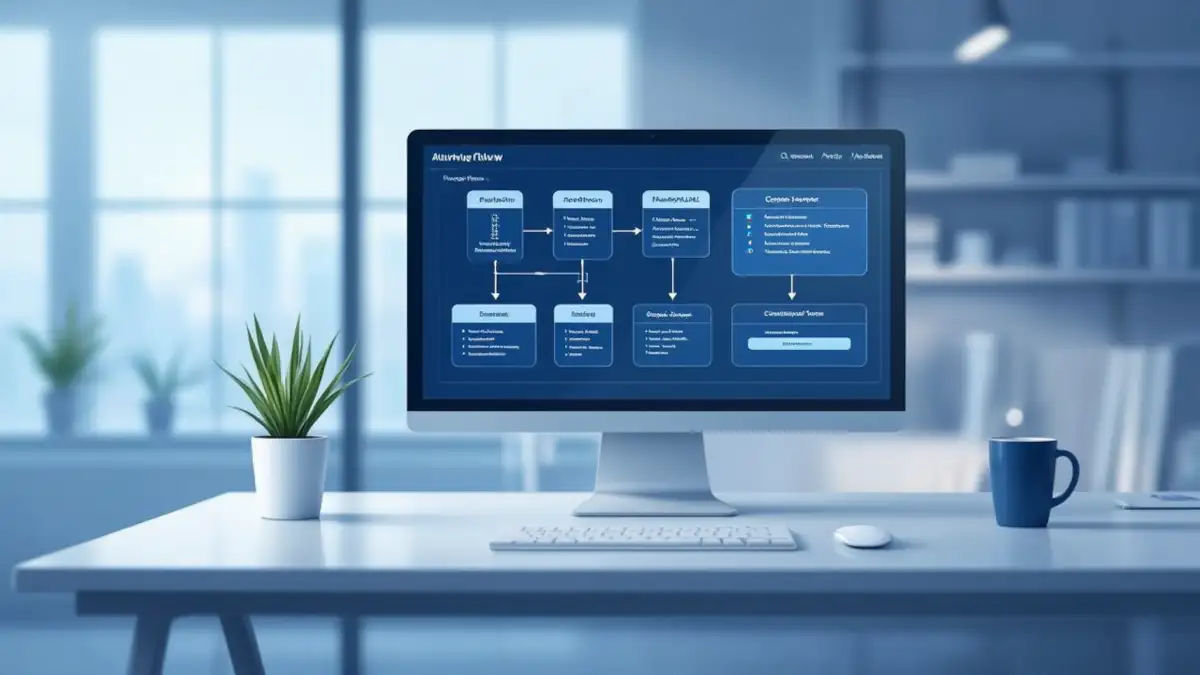
Creating a technical diagram manually takes time. Choosing the right symbols, keeping visual consistency, and maintaining updates quickly become tedious tasks.
Thanks to LLMs (Large Language Models) like ChatGPT, Claude, or Gemini, it’s now possible to automate the generation and maintenance of technical diagrams using open source tools such as Mermaid or PlantUML.
This guide targets developers, architects, and technical writers who want to build a professional CI/CD workflow for maintaining up-to-date, version-controlled, and automatically validated diagrams inside their documentation pipelines.
From manual creation to full automation
In the previous article — Create technical diagrams with AI: the simple beginner’s guide — we learned how to generate a diagram from a structured prompt.
Now, we move to the industrialization phase: automating the generation, rendering, and continuous update of diagrams using AI.
The goal is simple:
Turn your diagrams into versioned artifacts integrated into your technical documentation or deployment pipelines.
1. Automatic diagram generation pipeline
A professional Docs-as-Code workflow relies on five main steps:
- Input – textual description, source code, or Markdown documentation.
- AI processing – the LLM generates Mermaid, PlantUML, or Draw.io XML code.
- Rendering – automatic conversion into SVG or PNG via CLI.
- Validation – syntax and logical verification.
- Publication – continuous integration (Docs-as-Code, GitHub Pages, Notion…).
This model, recommended by DiagrammingAI.com and Eraser.io, ensures reproducibility and visual consistency across collaborative environments.
2. Practical example: Mermaid pipeline inside a CI/CD workflow
Let’s take a concrete example using Mermaid CLI, which automatically converts Mermaid code into vector graphics.
Step 1 — AI generation
An LLM receives a structured prompt:
“Create a Mermaid diagram showing a CI/CD workflow for a web project: Commit → Build → Test → Deploy.”
The model outputs a ci_cd.mmd file.
Step 2 — Automatic conversion
In your pipeline (GitHub Actions, GitLab CI, or Jenkins), add:
# Automatic conversion from Mermaid code to SVG
npx @mermaid-js/mermaid-cli -i ci_cd.mmd -o ci_cd.svg
Step 3 — Documentation integration
The SVG is automatically committed and added to the Markdown documentation.
Each change in the prompt or source file triggers an instant diagram update.
This is the principle behind diagram-as-code, popularized by ByteByteGo: the diagram becomes part of your source code.
3. Integration with documentation tools
Automation goes beyond command-line usage.
Most documentation platforms natively support Mermaid or PlantUML.
Obsidian, Notion, GitHub
Just insert the code in a block:
```mermaid
graph TD
A[Dev] --> B[CI/CD Pipeline]
B --> C[Production]
```
Mermaid automatically renders the diagram, ideal for design notes or internal technical documentation.
VS Code
Install Markdown Preview Mermaid Support or PlantUML Preview.
You can even define a custom command:
{
"command": "openai.generateDiagram",
"args": {
"promptFile": "diagram.prompt",
"outputFile": "diagram.mmd"
}
}
This configuration allows ChatGPT or Claude to write the diagram code directly into your repository.
Docs-as-Code (MkDocs, Docusaurus)
These frameworks already support Mermaid.
A simple plugin renders all diagrams automatically at site build time.
This method is used by AddJam.com to document software architectures efficiently.
4. Technical comparison: Mermaid, PlantUML and D2Lang
| Format | Syntax type | Strengths | Limitations | Use cases |
|---|---|---|---|---|
| Mermaid | Markdown-like | Simple, intuitive, web-friendly | Limited customization | Agile docs, blogs, lightweight docs |
| PlantUML | UML-based language | Comprehensive, precise, flexible | Steeper learning curve | Complex architectures, engineering |
| D2Lang | YAML-like | Fast syntax, built-in CLI | Less LLM support | Simple infra, lightweight systems |
According to PlantUML.cn (2024), Mermaid is better suited for agile documentation, while PlantUML remains the enterprise standard for system and software architecture.
5. Quality control and validation
Even the best LLMs can generate invalid code.
A proper validation system is essential.
Syntax checking
- Mermaid linter: npm install -g mermaid-linter
- PlantUML CLI: verifies UML blocks before rendering.
Semantic checking
Python or Node.js scripts can check for required elements:
if "graph" not in diagram_code:
raise ValueError("Incomplete diagram")
Human review
Final validation should always involve a human reviewer,
an architect or developer who understands the system logic.
This step ensures the diagram accurately reflects the documented system.
6. Security and confidentiality
Automation must not expose sensitive information.
Follow these precautions:
- Never send secrets (tokens, IPs, credentials) in prompts.
- Use local AI models (via Ollama or LM Studio) for confidential diagrams.
- Prefer open source tools like Mermaid CLI or local PlantUML.
- Avoid SaaS APIs for infrastructure-related diagrams.
DataScienceCentral reminds that a system architecture diagram is often as sensitive as source code itself.
7. Automating documentation with CI/CD
Automation fits naturally into any CI/CD pipeline.
Here’s an example using Makefile and Mermaid CLI:
# Auto convert .mmd files to .svg
%.svg: %.mmd
npx @mermaid-js/mermaid-cli -i $< -o $@
Each commit on a .mmd file automatically regenerates the corresponding .svg.
The image is then included in the HTML documentation (MkDocs, Docusaurus, GitHub Pages…).
This embodies the Docs-as-Code philosophy: documentation becomes a versioned deliverable, just like code.
8. Hybrid generation: AI + manual editing
For complex diagrams (multi-cloud systems, neural networks, AI pipelines), a hybrid approach remains the most efficient.
- AI phase: LLM generates a skeleton using Mermaid or PlantUML.
- Manual phase: refine using Draw.io, Figma, or Eraser.io.
- Final step: export as SVG/PDF and integrate into documentation.
This approach combines AI productivity with human accuracy.
According to Lucidchart AI (2025), hybrid teams save up to 40% of time on architecture documentation.
9. ASCII → SVG conversion for lightweight environments
Some environments (GitHub README, CI terminals) require text-based diagrams.
Two main tools can handle this:
- aasvg (official GitHub) aasvg < schema.txt > schema.svg → Converts ASCII art into clean vector SVG.
- Svgbob (online editor)
→ Provides browser-based rendering.
These tools are perfect for minimal, offline-friendly documentation.
10. Professional best practices
To maintain a reliable documentation workflow:
- Always store your prompts in the repo (diagram.prompt).
- Version control the generated code (diagram.mmd, diagram.puml).
- Automate rendering through CI/CD.
- Validate logic before publishing.
- Export only in SVG for scalable, high-quality visuals.
According to Mermaid AI Blog (2025), a good automated diagram relies on three pillars: clear prompt, stable pipeline, and human review.
11. Generating diagrams from source code
Modern LLMs can analyze code and automatically create diagrams.
Examples:
- Python/Java classes → UML class diagram.
- Docker Compose files → cloud architecture diagram.
- CI/CD logs → execution flow diagram.
Tools such as Microsoft GenAIScript and PlantUML AI are exploring this direction, where documentation regenerates itself automatically at each build.
12. Current limitations
Despite rapid progress, full automation still has limits:
- Layout positioning can be inaccurate.
- Some LLMs produce invalid Mermaid syntax.
- Dense diagrams still require manual adjustments.
- Visual consistency varies between models.
Research in diagram reasoning and LLM visual planning aims to address these issues.
13. Optimal workflow summary
| Step | Action | Recommended tool |
|---|---|---|
| 1 | Write a structured prompt | ChatGPT / Claude |
| 2 | Generate diagram code (Mermaid, PlantUML) | LLM |
| 3 | Validate and iterate | LLM + human review |
| 4 | Render diagram (SVG/PDF) | Mermaid CLI / PlantUML CLI |
| 5 | Integrate into documentation | Markdown / Docs-as-Code |
| 6 | Version control and automate | Git / CI/CD |
This pipeline ensures speed, reliability, and consistency across your entire documentation lifecycle.
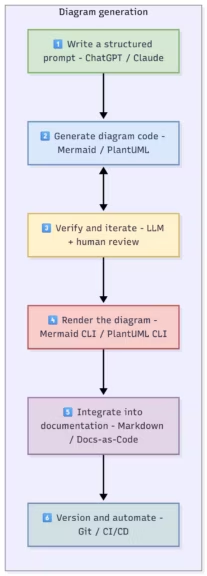
14. Conclusion
LLMs are no longer just writing assistants, they are becoming true technical documentation agents.
By combining them with tools like Mermaid and PlantUML, you can generate, validate, and maintain technical diagrams automatically while preserving quality and traceability.
This approach embodies the Docs-as-Code philosophy: documentation becomes a versioned, automated production artifact, just like your source code.
If you’re curious about this concept, start with the basics:
👉 Create technical diagrams with AI: the simple beginner’s guide with ChatGPT and Claude
Your comments enrich our articles, so don’t hesitate to share your thoughts! Sharing on social media helps us a lot. Thank you for your support!