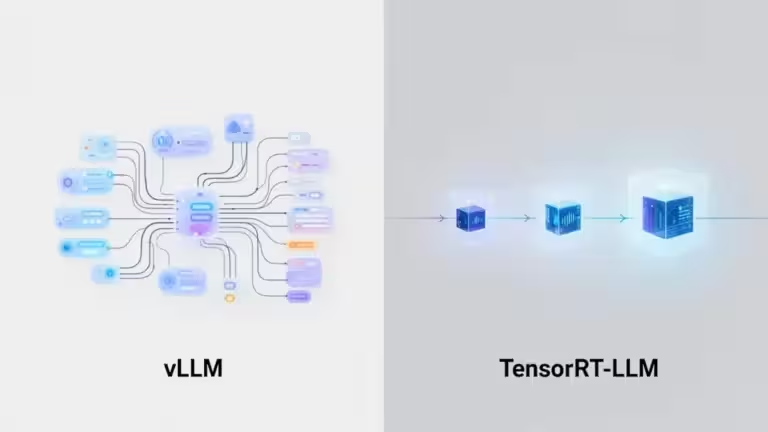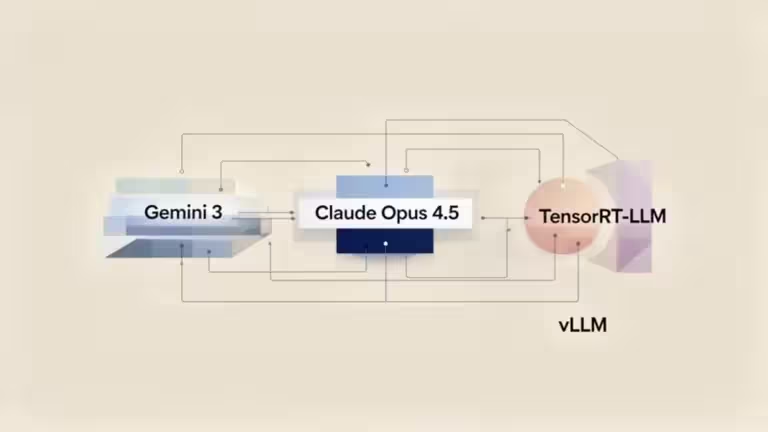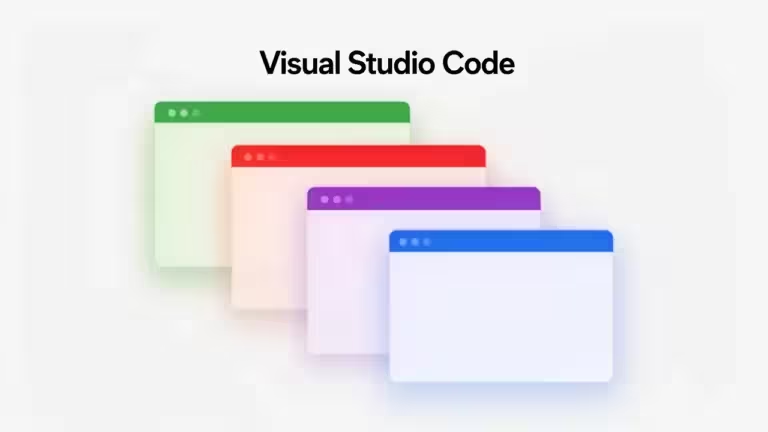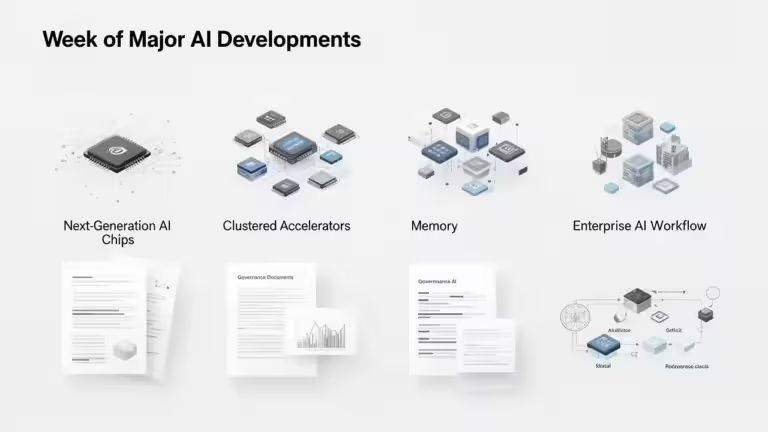Tips and tricks to get the most out of Comet, the AI browser from Perplexity
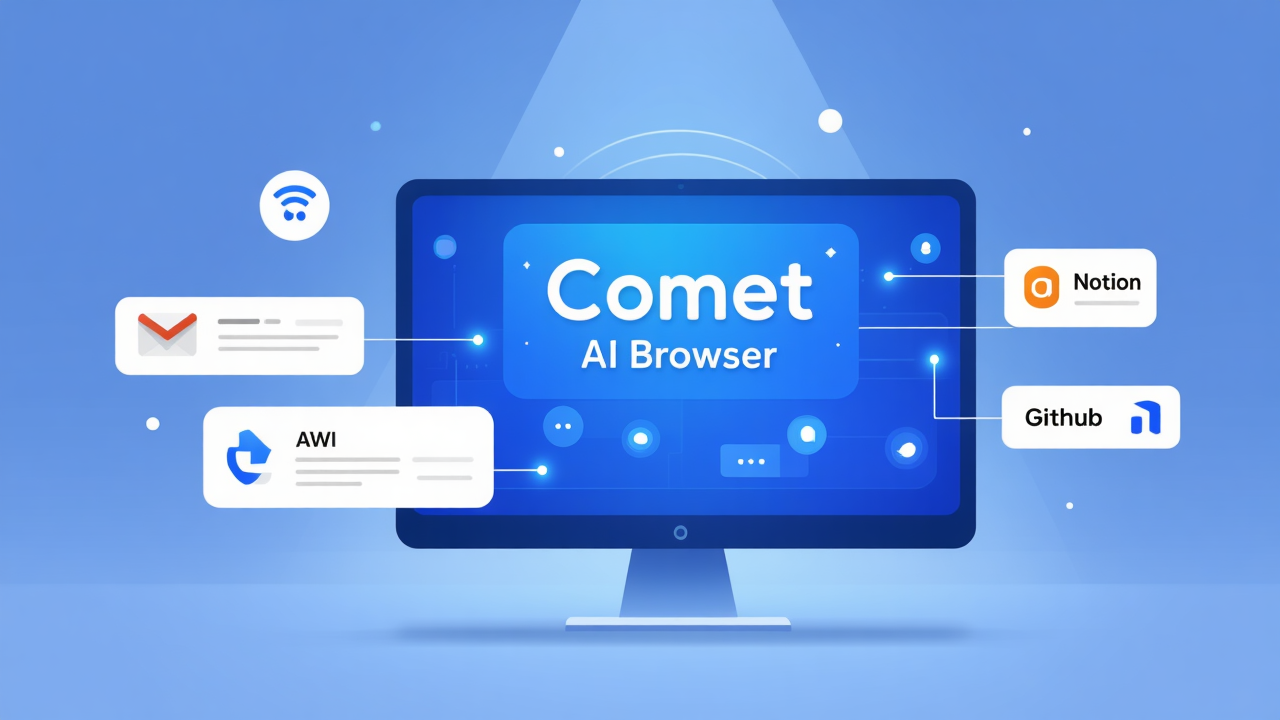
Launched by Perplexity AI, Comet is a next-generation AI browser designed for those who want to work faster, smarter, and more efficiently. Built on Chromium, it retains the familiar feel of Chrome while adding a layer of artificial intelligence capable of summarizing, translating, planning, and automating tasks without leaving your browsing window. Its goal is to turn web browsing into a true intelligent assistant that understands your context and acts accordingly. A bold vision or just another tech gimmick? This guide explores its best tips, tricks, and productivity hacks so you can decide if Comet is truly worth your time.
If you just installed it, this guide will help you get the most out of Comet through practical shortcuts, AI productivity workflows, and best practices for daily efficiency.
Understanding the essence of Comet
What is Comet, the AI browser from Perplexity?
Comet represents Perplexity AI’s vision for a smarter web. Built on Chromium, it supports most Chrome extensions except those that modify the homepage or default search engine. This ensures a familiar environment while introducing an AI-augmented browsing experience.
Unlike a simple search engine, Comet includes a contextual AI assistant, a smart sidebar (Sidecar), and connectors that link directly to your daily tools (Gmail, Notion, Slack, GitHub, Outlook). As Perplexity explains on its official blog, the goal is to “make the internet more useful and intuitive through continuous AI assistance.”
On the privacy side, Comet encrypts and stores some browsing data locally. However, Perplexity also collects usage data necessary for core browser functionality. Account data and interactions with online Perplexity services fall under separate privacy policies. The company states that it does not use personal information to train models unless users explicitly enable improvement features.
Key strengths of Comet for productivity
Comet’s biggest advantage lies in its ability to centralize everyday workflows. You can summarize a web page, draft an email, plan a meeting, or organize tabs without switching windows. It blends conversational AI and contextual automation in one seamless workspace, as noted by Cybernews.
Key features include:
- Sidecar Assistant – an always-on AI sidebar
- Custom AI shortcuts (/) to automate repetitive tasks
- Smart tab management using natural language commands
- Productivity mode to block distractions
- AI connectors (Gmail, Calendar, Notion, etc.) to unify your work tools
In short, Comet isn’t just another browser, it’s your digital command center.
Getting started with Comet
Installation and initial setup
Installation is quick. Comet automatically imports bookmarks, passwords, and extensions from Chrome.
To ensure a smooth start:
- Sync your Google and Perplexity accounts.
- Create separate profiles (work, personal) under Settings → Privacy.
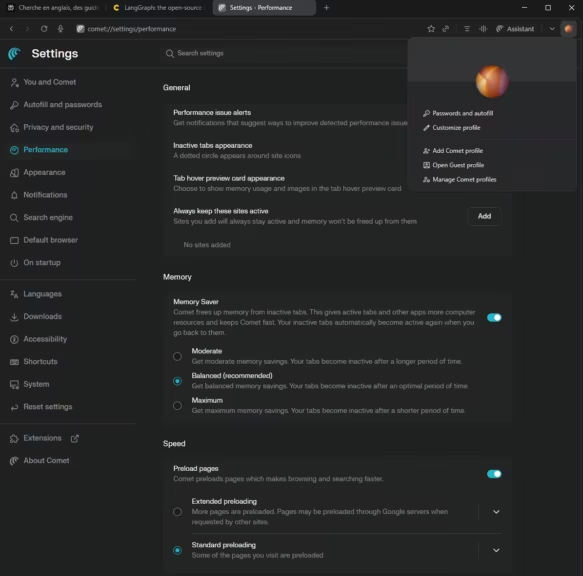
Exploring the Sidecar assistant
The Sidecar is arguably Comet’s most addictive feature. It’s a sidebar that opens on the right side of your screen via the “Assistant” button (top-right corner) and acts as your personal AI assistant.
It can:
- Summarize a full page
- Launch an autonomous AI agent to act on your behalf (e.g. select a product based on criteria, add it to your cart, or complete professional tasks on web platforms). Its performance is still limited and occasionally prone to errors during web interactions.
- Translate text in real time
- Extract dates and key elements
- Generate emails or reports from the current page
Useful examples:
- “Summarize this page in three points.”
- “Translate this paragraph into English.”
- “List the names and dates mentioned on this page.”
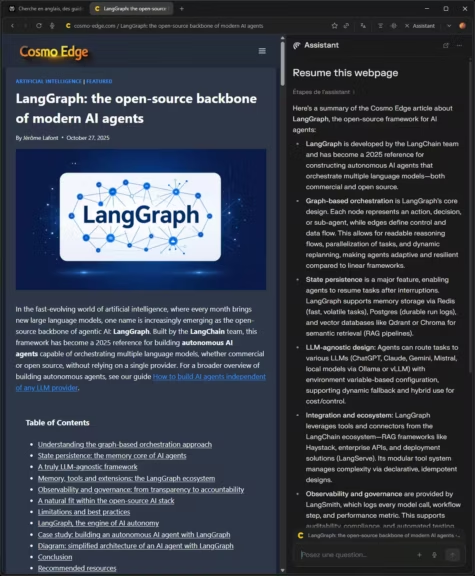
The Sidecar understands the context of the active page, delivering more precise responses. This feature is detailed in the Perplexity documentation.
Tip: combine it with your custom AI shortcuts to save even more time.
Practical tips to master Comet
Create and use custom shortcuts
Comet allows you to create AI shortcuts, called shortcuts. Type “/” in the search bar to access them. These commands can execute entire AI workflows, from summarizing an article to preparing a meeting.
Examples using integrated connectors (Gmail, Calendar, Outlook, Slack, Linear, Notion, etc.):
- /daily-brief: a morning summary of your emails, news, and schedule.
- /meeting-prep: a digest of the day’s meetings with participant profiles.
- /focus-time: closes unnecessary tabs and blocks distractions.
- /fact-check: cross-verifies a claim using multiple AI sources.
You can combine multiple commands to build real mini AI agents customized to your workflow. More details are available in the Perplexity Help Center documentation.
How to create a custom shortcut
In the Sidecar chat window, type /, then select Create a shortcut. This option is also available under your account menu → Shortcut submenu.
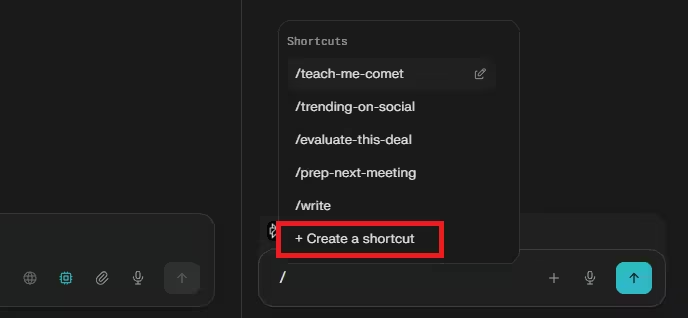
Then fill in the requested details and write a prompt as you would in Perplexity.
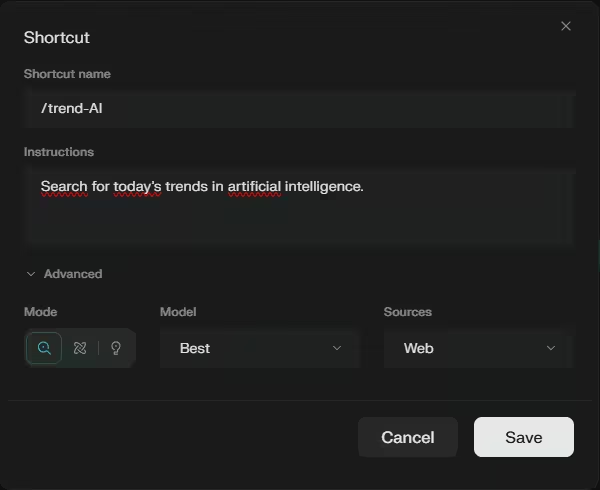
The feature becomes especially powerful when using variables. In the prompt, you can include variables such as [topic], [company_name], or others:
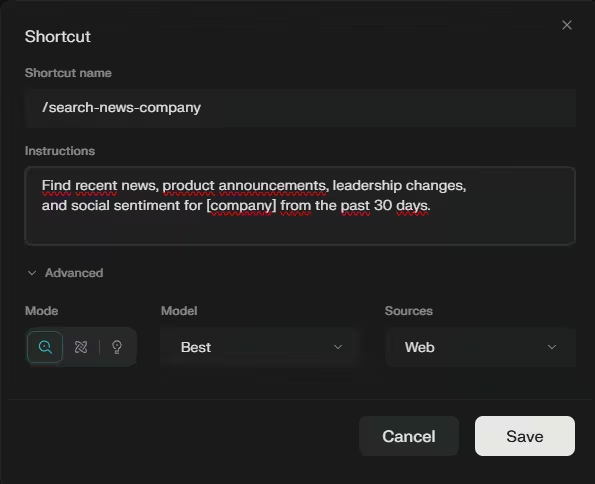
When calling your shortcut, simply add the variable values after the command (separated by spaces).
Even without a custom shortcut using variables, you can add context when triggering any shortcut. For example, typing /summarize and then adding “focus on financial metrics” allows on-the-fly customization without predefined variables.
Edit or delete a shortcut
The simplest way is through the menu:
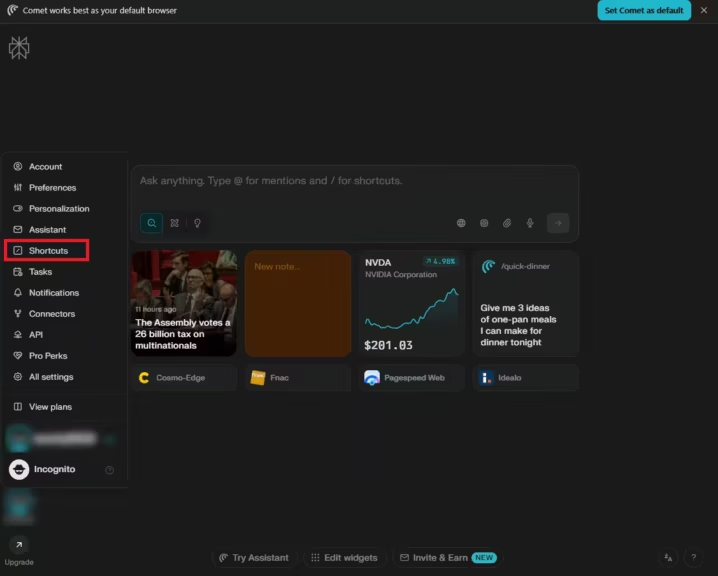
You can delete a shortcut by opening it in edit mode, clicking the three dots, and selecting Delete.
Manage tabs and projects efficiently
If you tend to keep dozens of tabs open, Comet can help. The AI can group tabs by topic, close those unused for days, or even create automatic collections by project.
Try commands like:
- “Organize my tabs by topic.”
- “Close tabs I haven’t used since yesterday.”
- “Create a ‘AI Research’ collection with these project pages.”
The @tab feature lets you reference open tabs directly within AI queries. Very handy when comparing data or juggling multiple sources. This intelligent multitasking is one of Comet’s most useful features for power users.
Integrate your daily tools with Comet
Comet goes beyond browsing. Thanks to its AI connectors, it links directly to your work tools:
- Gmail and Google Calendar for email and meeting management
- Notion for notes and projects
- Slack for team communication
- GitHub and Outlook for collaboration
You can say:
- “Summarize this morning’s emails and create a Notion task.”
- “Prepare a meeting note for 2 PM with key talking points.”
According to the Perplexity Help Center, connectors are expanding rapidly. Some (like Notion or GitHub) may require additional authentication. For best results, review Settings → Connectors regularly.
Boosting productivity with integrated AI
Automate repetitive tasks
Comet excels at automation. You can chain multiple AI actions in a single command, much like a true AI assistant. Examples of practical automations:
- “Schedule a meeting tomorrow at 10 AM, summarize my project notes, and email the team.”
- “Compare top-rated hotels in Geneva under $200 and show the latest reviews.”
Comet handles multi-step workflows while keeping context active. According to Perplexity, this “agentic” logic is a core design principle: automation without losing control.
Sensitive actions (emailing, booking, etc.) always require user confirmation, a human-in-the-loop approach to prevent errors.
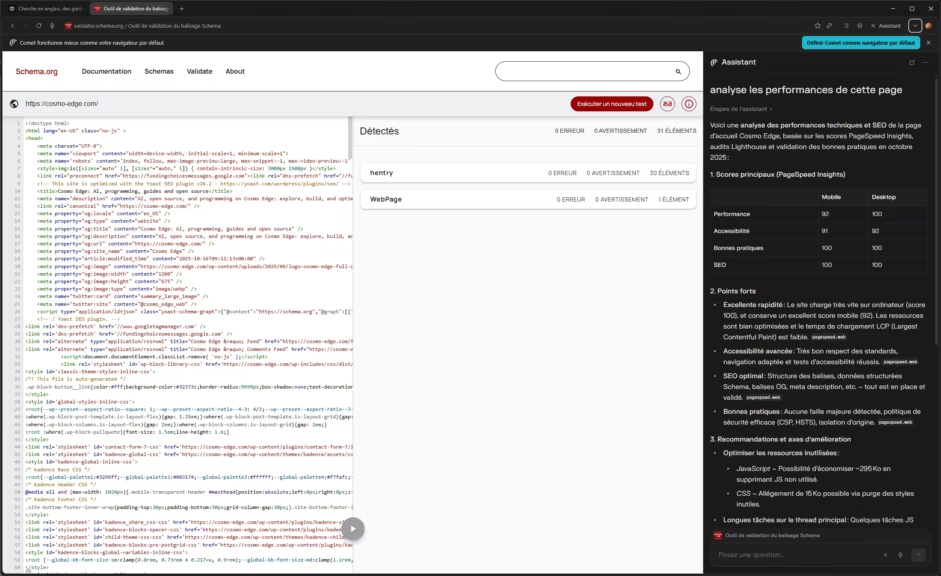
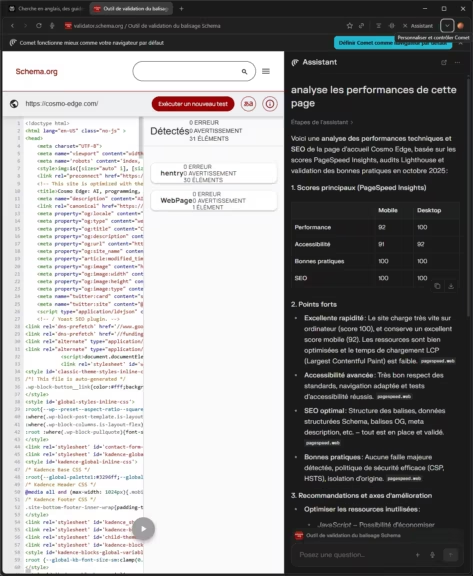
Use the Personal Search feature
Another key strength is Personal Search. Comet learns from your browsing history and past queries to retrieve or refine results. For instance:
- “Find the QD-OLED display article I read yesterday.”
- “Open the page where I compared Ryzen CPUs.”
This feature saves considerable time for tech research or content discovery. However, Perplexity has not yet clarified how these personal datasets are stored or indexed.
Security, privacy, and best practices
Protect your data and manage permissions
Comet emphasizes transparency. All browsing data is stored locally and encrypted. You can delete your history or limit data collection anytime. Go to Settings → Privacy to:
- block ad tracking,
- clear cookies and site-specific permissions,
- disable “service improvement” data sharing.
For privacy-conscious users, the native 1Password integration ensures secure credential management, as explained on the Perplexity blog.
An incognito mode is also available, preventing any local data storage during a session.
Optimize Comet performance
An AI-powered browser naturally consumes more resources than a traditional one, but Comet offers several ways to stay smooth and efficient:
- Suspend inactive tabs after 10 minutes to free up memory.
- Monitor CPU usage with Shift + Esc (built-in task manager).
- Limit heavy or incompatible extensions to avoid slowdowns.
Daily habits to get the most from Comet
The morning productivity trio
Start your day with /daily-brief. This AI shortcut compiles your important emails, calendar, and news updates. You can even extend it with your favorite RSS feeds or websites.
Combined with the Sidecar assistant, it turns Comet into a personal AI dashboard for planning and daily briefings.
Keep your workspace clean
Comet shines when organized. Regularly close unused tabs, group projects into folders, and create research collections (sets of related tabs) for recurring topics like AI, hardware, or displays. You can also create separate profiles to isolate different contexts (personal, work, research, etc.).
Tip: pair a “work” profile with Notion and GitHub integrations, and a “personal” one for simple browsing shortcuts. This separation keeps your AI contexts clean and improves Comet’s accuracy.
Personalize your information flow
Comet’s AI gradually adapts to your preferences. By interacting with the Sidecar, you train it to better summarize and prioritize what matters to you. The more you use it, the more context-aware it becomes, but remember to stay in control of your data. Review your settings under Settings → Data and personalization.
Conclusion: mastering Comet for smarter browsing
Comet is still young, but it already stands out from competitors like ChatGPT Atlas. It’s not just another web browser, it’s an AI productivity tool built to transform how you work and browse. With its intelligent shortcuts, Sidecar assistant, and powerful connectors, it automates repetitive tasks and helps you stay focused. It’s particularly effective for users who spend long hours online, though mastering it takes some learning.
Comet is still in beta, but its potential is clear: it represents the next generation of AI browsers — intelligent, adaptive, and designed to evolve with your workflow.
Your comments enrich our articles, so don’t hesitate to share your thoughts! Sharing on social media helps us a lot. Thank you for your support!